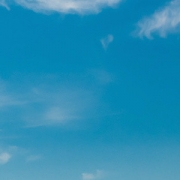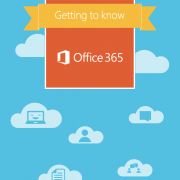Email continuity is critical. Learn how to protect email with simple, and old hat, methods in tandem with Exchange Online for email continuity & email disaster recovery.
Email continuity & Email Disaster Recovery: I’m not sure if it’s just me, but there does seem to be an incessant whine regarding the demise of email. Usually from some thought leader or other, who quite possibly only reads his emails in Outlook and has never had to configure a monitoring service, a notification tracker or a Line of Business Application for email continuity.
Of course in order for humans to communicate there are many other channels available, such as Slack, which I use for notifications that I’ve arrived at the office, but not left;). Skype for Business too, which is our go-to application for video conferences, chat with end users and to see if someone is both sentient and available. I even have a mobile phone and an IP Telephony desk phone, plus FaceTime, iMessage, Zoiper and many more. There are those other things, such as Social Media, where I occasionally play in the LinkedIn pool. Personally, I prefer an actual face to face conversation, sometimes involving a pen and paper and a cup of coffee.
Declaring the demise of email is a rather bold, personally I’d say a little ignorant. Not merely because of the pervasive implementation in things that don’t actually get read, but also because it is still a mechanism where you can write something, attach something and consider something prior to sending it. Radical Group reports that approximately 205 billion email messages are sent per day. That is 2,372,685 emails per second. I had to turn my phone sideways to calculate that. One of our own customers sends and receives several million emails each month. On balance, email is not about to cease anytime soon.
Why implement Email Continuity & Email Disaster Recovery for Office 365 Exchange Online?
Okay, email can sometimes feel like an annoyance, however, imagine if email were suddenly cut off? Most organisations rely on email to not only conduct day-to-day business, but to also ensure the wheels in the background are turning. Loss of email access or usability can not only slow productivity, it can also cost money.
I recently read a post where it was suggested that an emergency inbox in the cloud was an ideal solution in order to achieve email continuity. It’s not. Look at the numbers above. It would be impractical to have a days worth of the several million emails per month for one business delivered in to one big bucket. How would you make sense of them? What would you do with them if you could? Where would they be stored? When would you be able to restore them to the primary mailboxes? Whilst I’m not laughing and pointing at the idea, much, there is a far better solution.
MX Fallback for Email Continuity & Email Disaster Recovery for Office 365 Exchange Online
Aside from having a reliable, enterprise designed provider, such as Microsoft Office 365, I have to confess to being a little distrusting of any particular service as the only resource. The very nature of technology means it will break or cease to operate correctly for some reason or other and email continuity is too important to ignore.
MX, and the possibility of MX Fallback, was implemented in January 1986 in RFC973 and RFC974 and is perfect for email continuity with Office 365 Exchange Online. In simple terms, Mail Xchange was given a list, mail-1.serviceteamit.co.uk, mail-2.serviceteamit.co.uk and so on. Each MX can be given what is often referred to as a priority, but is in actual fact just an ordered list. Ordinarily your first entry is O, 1 or 10.
Adding MX Records to DNS
With Office 365 and Exchange Online there is only a single entry. Since the last update to Exchange Online the MX entry is in the form:
domain-suffix.mail.protection.outlook.com.
Prior to the previous update to Exchange Online the MX entry was in the form:
domain-suffix.mail.eo.outlook.com.
Both style entries work correctly and there are no current notices that the previous syntax will be deprecated.
For the purpose of fallback we want to add another MX record immediately following the main entry. For example our first two MX records are:
MX 0 serviceteamit-co-uk.mail.protection.outlook.com
MX 1 serviceteamit-co-uk.mail.eo.outlook.com
Our MX Fallback server records for email continuity and email disaster recovery are:
MX 11 mx00.1and1.co.uk
MX 12 mx01.1and1.co.uk
The first two entries. MX 0 and MX 1, are to our primary mail provider, Office 365 Exchange Online. Both of these records land on the same email servers and are of course not the fallback. The third and fourth entries are the Fallback servers. MX 11 or MX 12 will be chosen for delivery of email should either of the first two hosts not respond. There are a number of reasons the primary servers may not respond including network issues, DNS issues, DDoS issues, simply being offline and many others.
Adding recipients to the Fallback host
The simplest way to implement recipients is to enable a catch all on the Fallback server. Practically any email server has the functionality to receive at catch all, or catchall, denoted as *@serviceteamit.co.uk. This way any recipient for email disaster recovery, firstname.lastname@serviceteamit.co.uk or random@serviceteamit.co.uk, will be delivered, albeit to one big bucket. The catch all instructions for 1&1 can be found here. A catch all is obviously not recommended as it’s merely a big bucket of email, the reasons not to have are outlined above.
The most sensible approach would be to add all users as mail recipients. All mail user recipients can be exported from Exchange Online as a CSV. Almost any mail server will support importing these users via the same CSV. You may need to alter the CSV headers.
In order to export your users:
1. Log in to your Office 365 Portal via https://portal.office.com.
2. Navigate to Admin and Exchange on the bottom-right of the page:

3. Click on Mailboxes:

4. Click on the three dots and select Export Data to a CSV file:

5. A new window will have opened. Select the columns you wish to export, I prefer to select all of them. Then click Export:

You can now use this CSV file to import your user accounts in to your Fallback server as recipients for total email continuity with Office 365.
If you do not wish to import all users you can choose to only enable your highest priority accounts, whether they be individuals, groups, distribution or service accounts for monitoring and notification.
Once the accounts are imported you can now monitor the mail on the Fallback server in Office 365 Exchange Online in order to synchronise emails back to the primary account in Office 365 Exchange Online. This will ensure you have all the user emails in one place once the Office 365 Exchange Online service is available again. If I get time, I’ll update this post with the methods.
One final note regarding the MX Fallback method is that it is still subject to the availability of DNS, the Name Server for the DNS and the integrity of the Zone File. Please feel free to leave any comments you may have regarding High Availability DNS, in order to mitigate DDoS and Black Swan events. There are methods to almost completely protect your DNS integrity. Perhaps that’s for a future post?
In order to offer our clients complete peace of mind regarding email, we’re a Silver Productivity Partner with Microsoft and use Office 365 Exchange Online as the primary provider and select partners for Fallback and High Availability. Through our partnerships, you can choose from multiple service tiers to target specific security and email integrity requirements.
If you have any questions, or would like to speak to someone regarding Email Continuity and Email Disaster Recovery, please get in touch.