We get asked about this particularly irksome issue by clients from time to time. It’s almost always described as “all of the emails from our most important client are going into Spam” or perhaps “the world is about to end and I’ve found the most important email ever in my Junk Folder”. Ordinarily this can be resolved by the user adding the email sender to their Safe Senders list. But that only helps one individual. If, like us, you’re supporting organisations with thousands of users it’s not the best solution.
The PowerShell method for blocked and safe senders can be found in Microsoft Support KB2545137. The command for adding a Trusted Domains is:
Get-Mailbox -ResultSize unlimited -RecipientTypeDetails UserMailbox | Set-MailboxJunkEmailConfiguration -TrustedSendersAndDomains @{Add="trusteddomain.com","anothertrusteddomain.com"} -ErrorAction SilentlyContinueThe advantage of carrying this out via PowerShell is you can add multiple domains simultaneously, or script the command to include a CSV file of as many domains as you require.
In order to white list the domain in the Office 365 Exchange Online Portal you need to carry out the following, bypass the spam filter which is a new feature of the most recent release of Exchange Online:
- From the Portal Admin page click on the Admin then Exchange on the bottom left of the page:

- This will open a new page/tab for the Exchange Admin Centre. Click on mail flow on the left:

- Click the + sign and select bypass spam filtering:

- This will open a new window. Give it a name. Select Apply this rule if . . . and click on The sender . . . domain is . . . :

- Type the domain name in the box:

- Add as many or as few domains and click OK:

- Click Save and you’re done:

If you have any questions or need a little more in-depth help please get in touch.


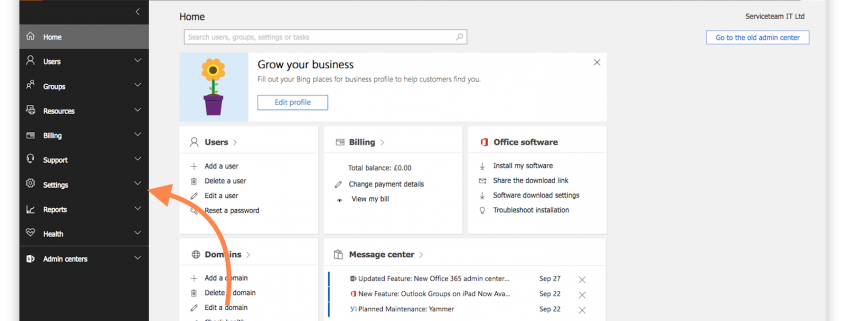


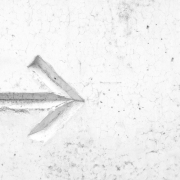





Thanks a lot for your post. it helps a lot.