In Office 365 and Exchange Online the simplest and easiest place to change the expiry term for passwords is in the Admin Centre. The expiry term is set at 90 days by default, with a default 14 day notice prior to the expiry. You can also disable password expiry, however as always, this is not recommended.
- Select Settings on the left:

- Select Security and privacy. Click Edit password policy on this page:

- Make your changes to expiry time and notification time, or disable expiry entirely. Click Save:

And that’s it, all done. There are other ways to change these settings, including via the Azure control panel or using PowerShell with either Office 365 Exchange Online or Azure.
The PowerShell method to set Office 365 and Exchange Online password policy expiry settings is:
Set-MsolPasswordPolicy -DomainName serviceteamit.co.uk -NotificationDays 14 -ValidityPeriod 90The PowerShell method to display password expiry policy in Office 365 and Exchange Online:
Get-MsolPasswordPolicy –DomainName serviceteamit.co.ukWhere:
-DomainName: is the domain you wish to manage
-NotificationDays: are the number of days notification prior to expiry
-ValidityPeriod: are the number of days passwords can be valid for
Additional PowerShell methods to set individual user password options can be found in this post.
If you have any questions or need a little more in-depth help please get in touch.


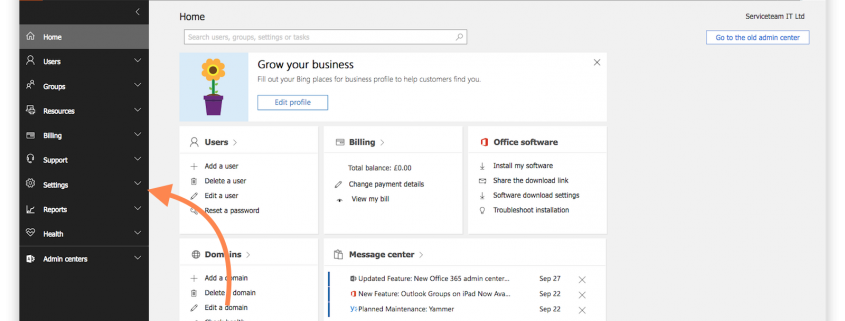

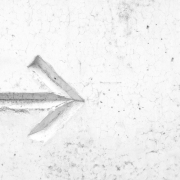



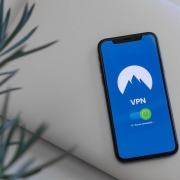


That helped. Thanks for posting.
Hello.This post was extremely helpful, particularly since I was looking for info on this subject the last couple of days!